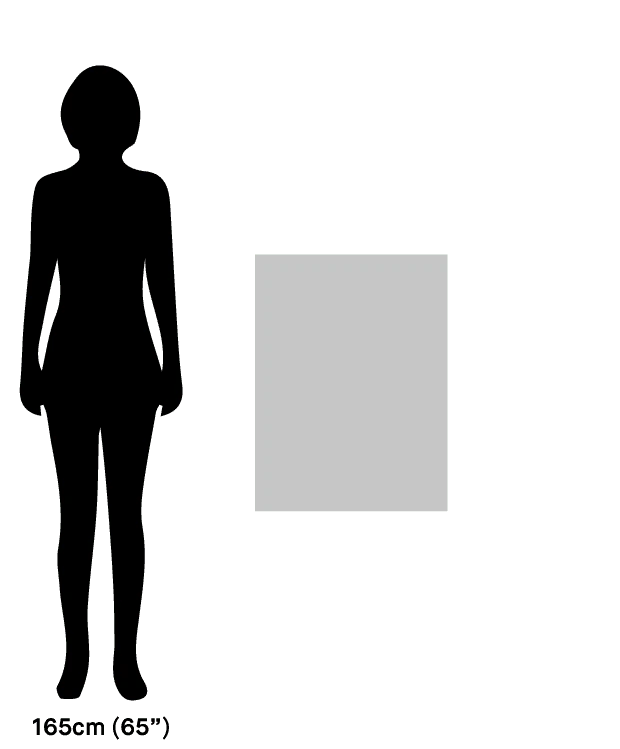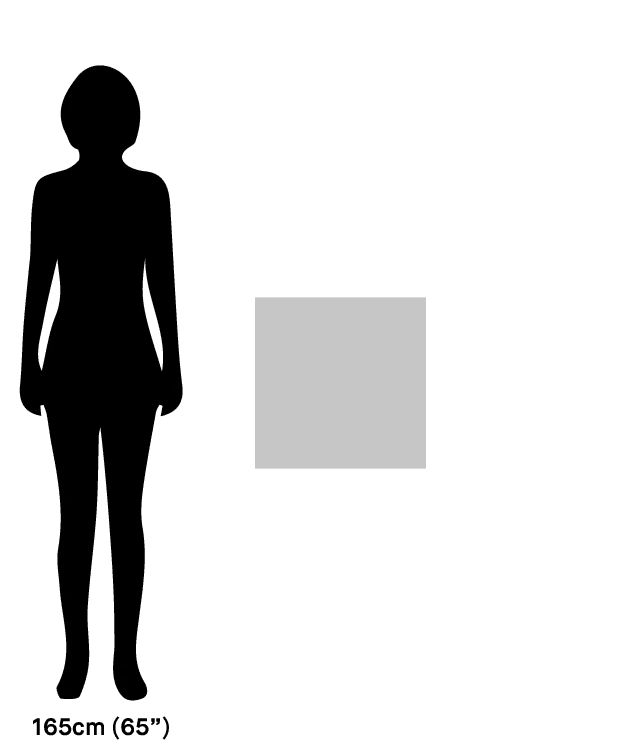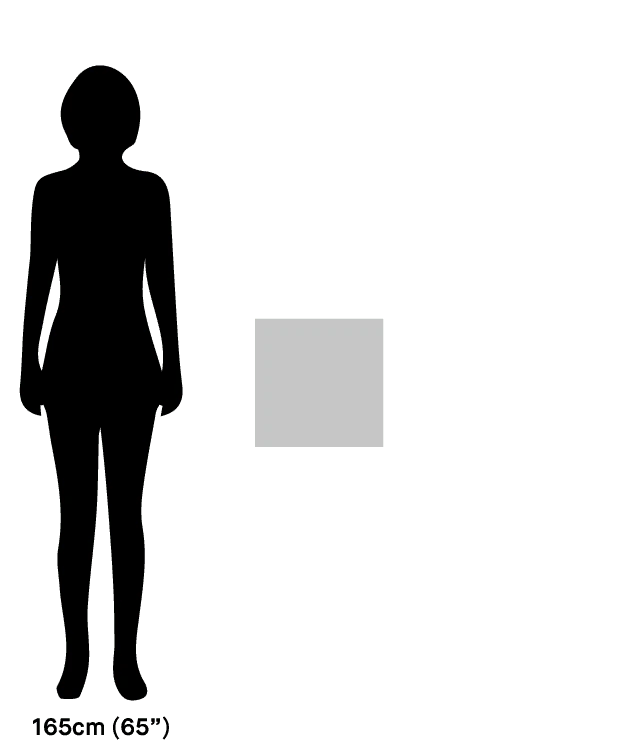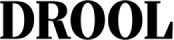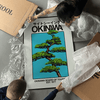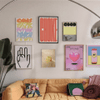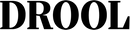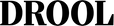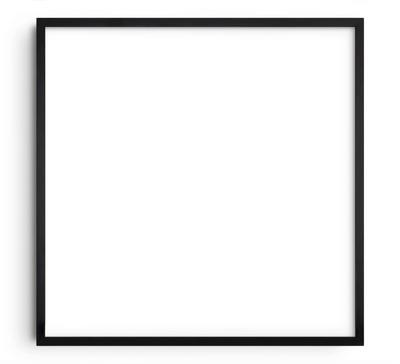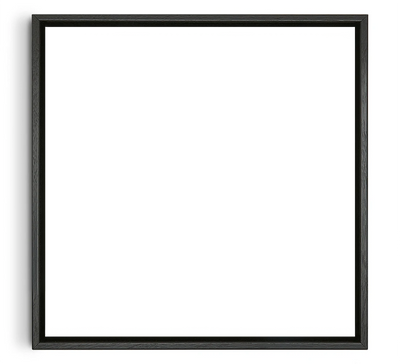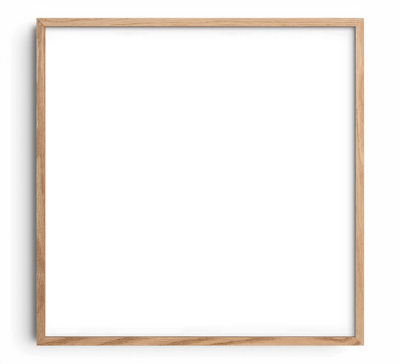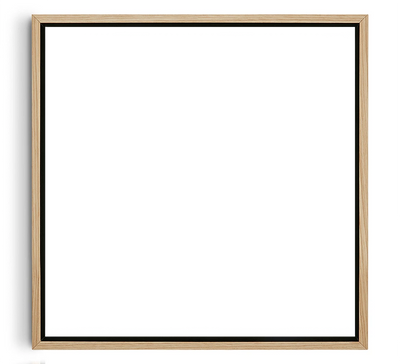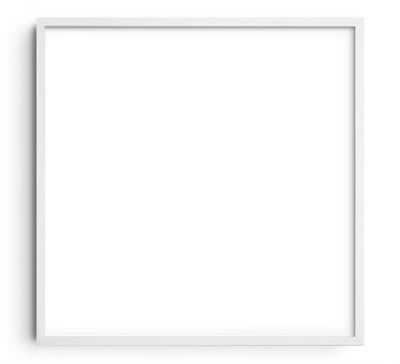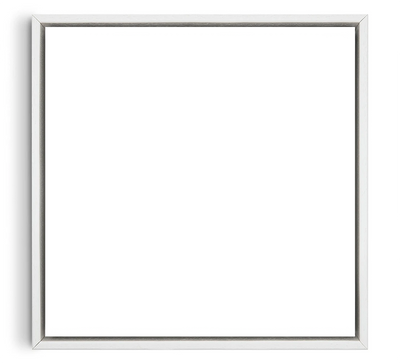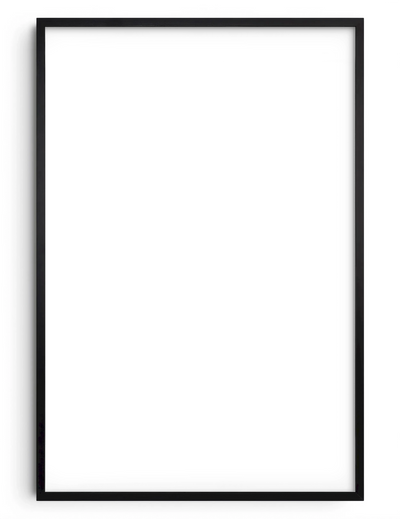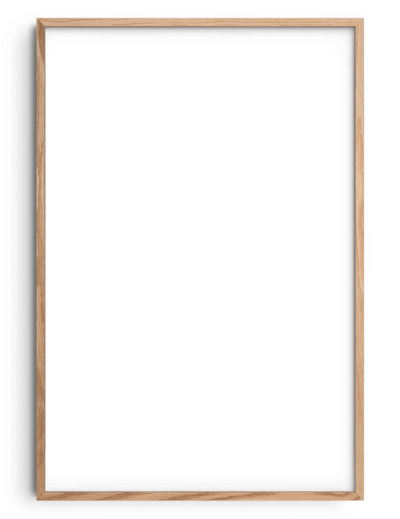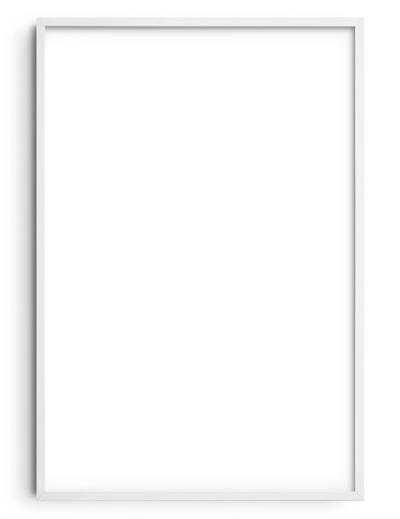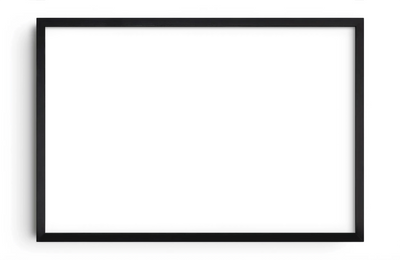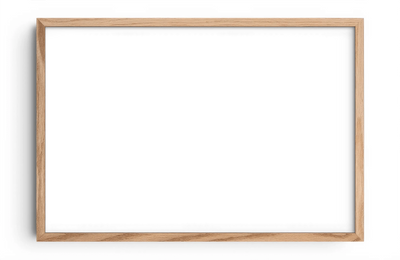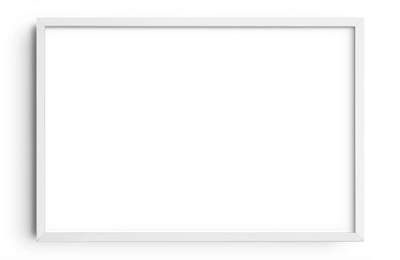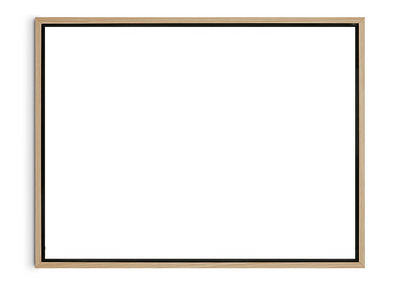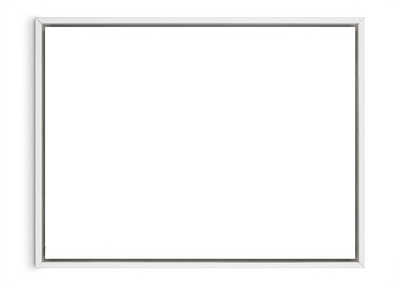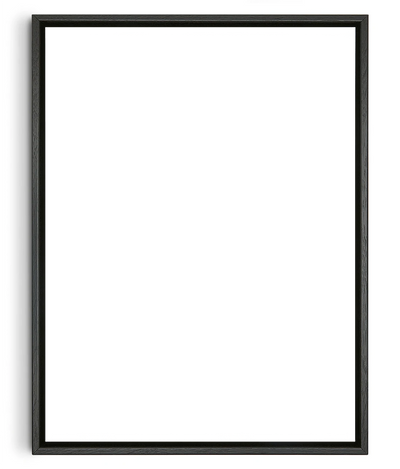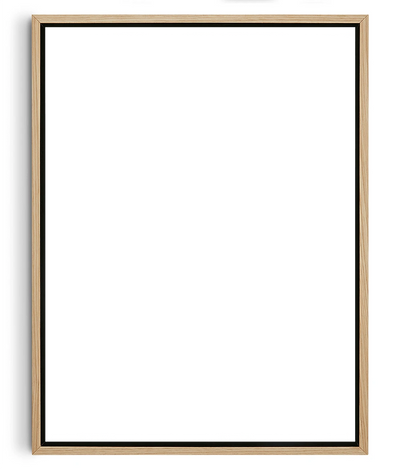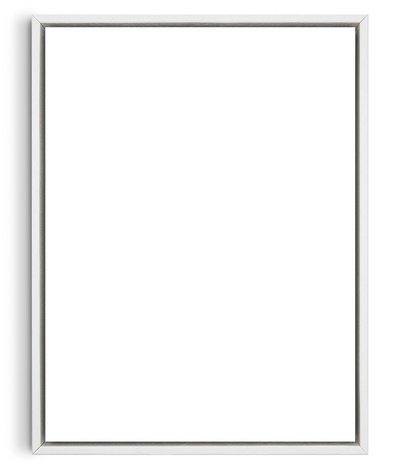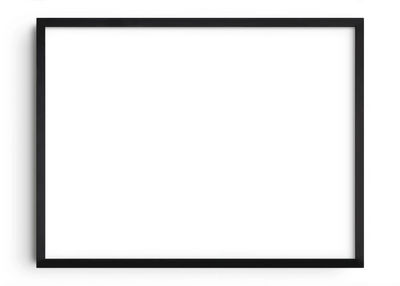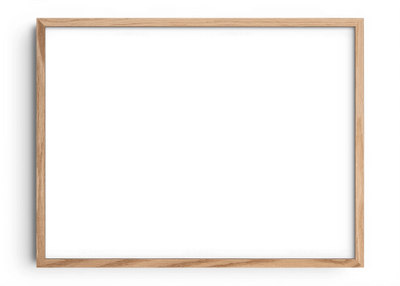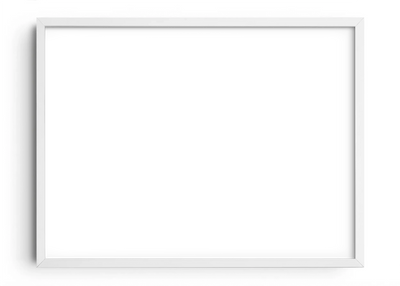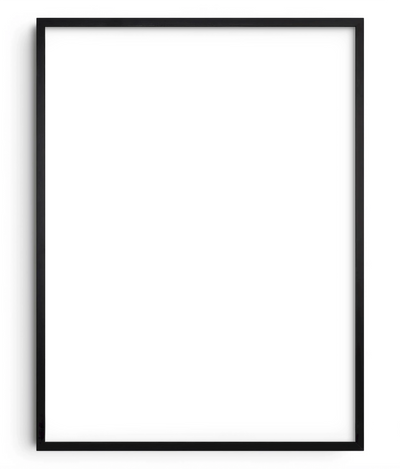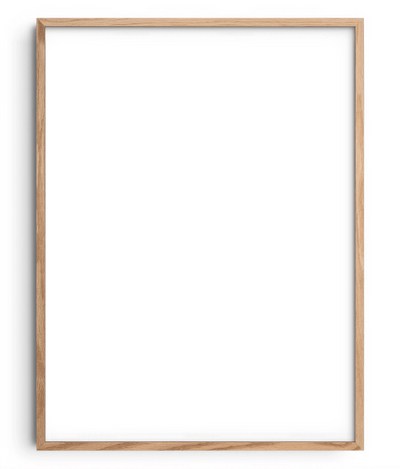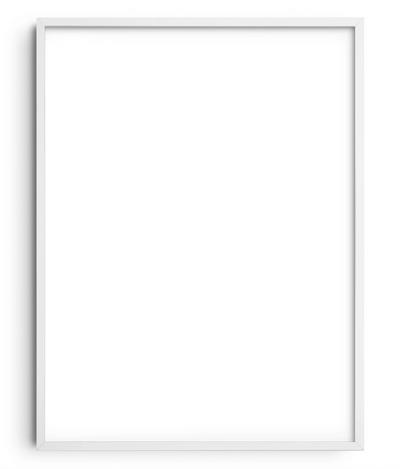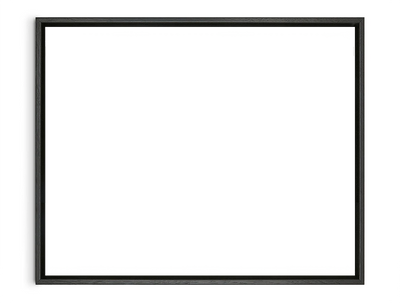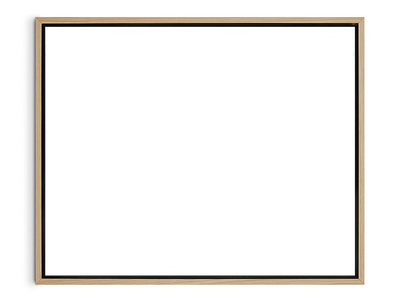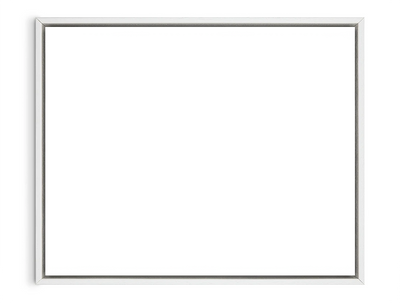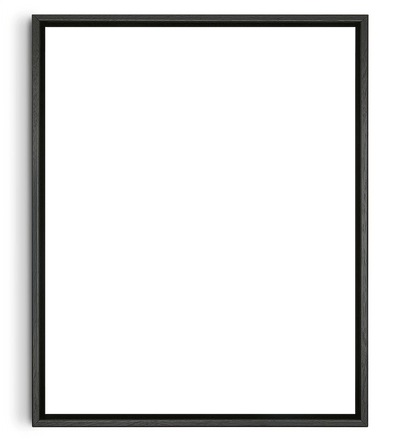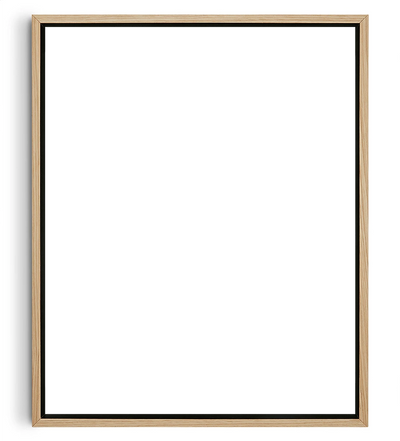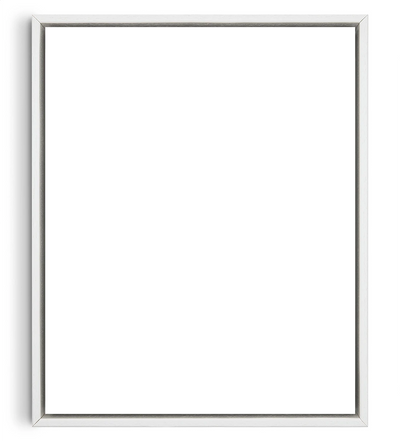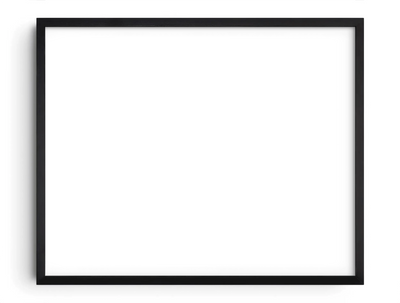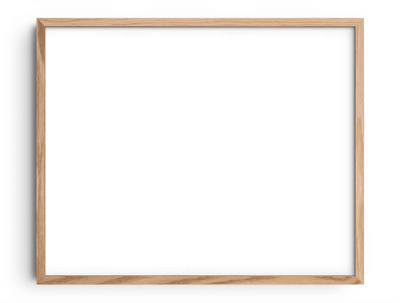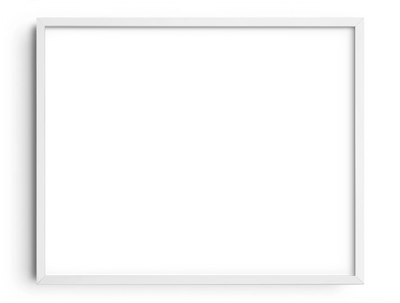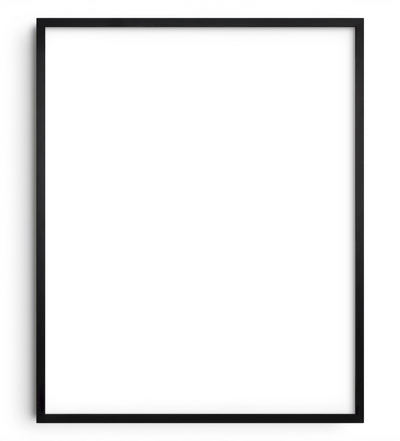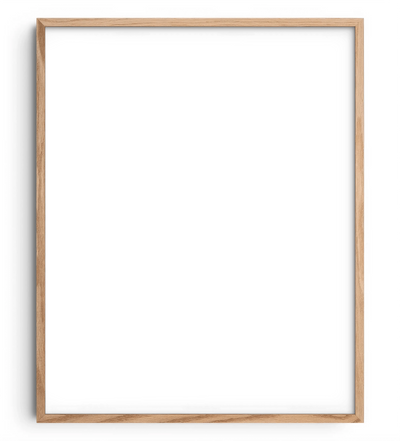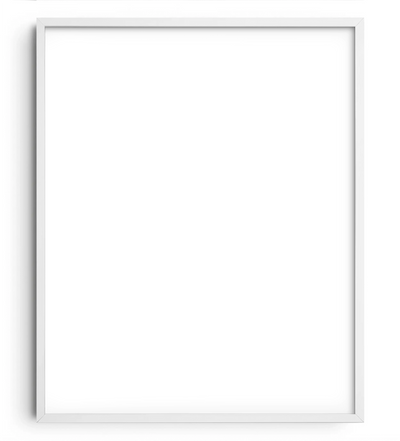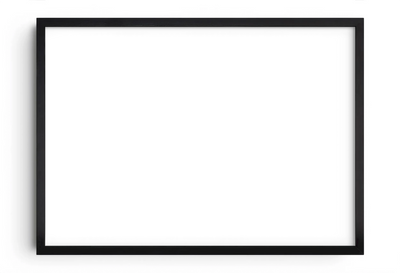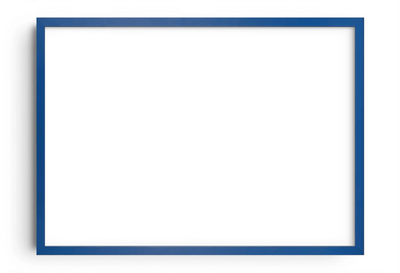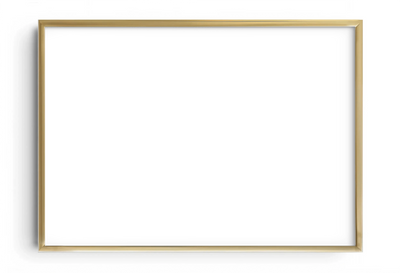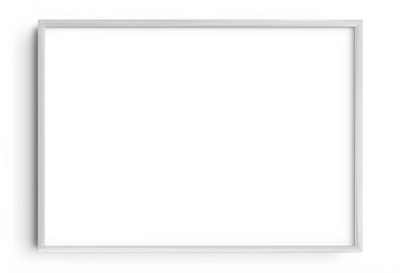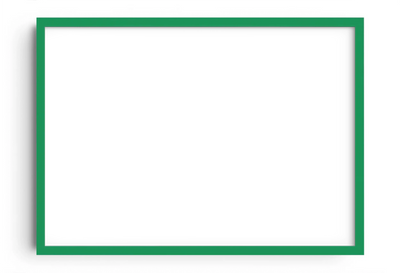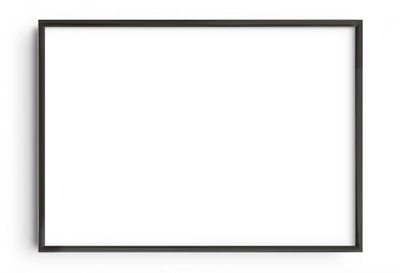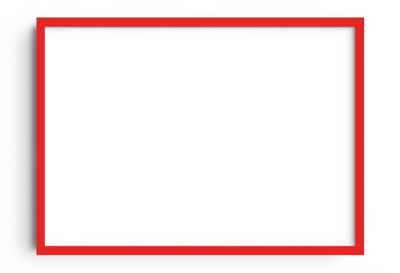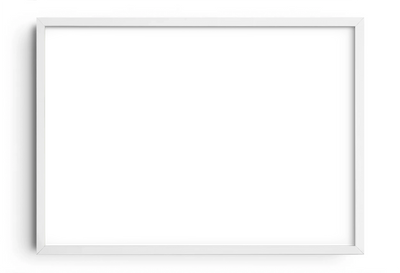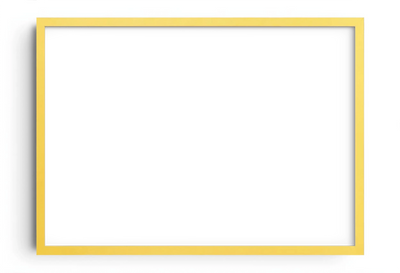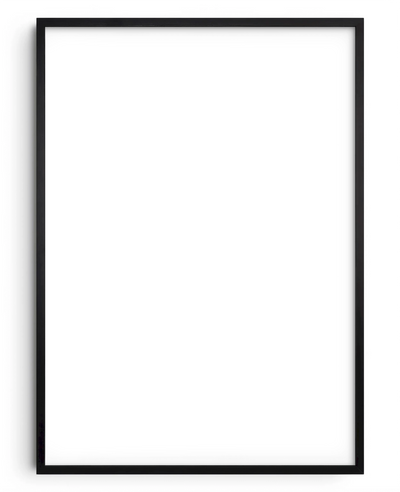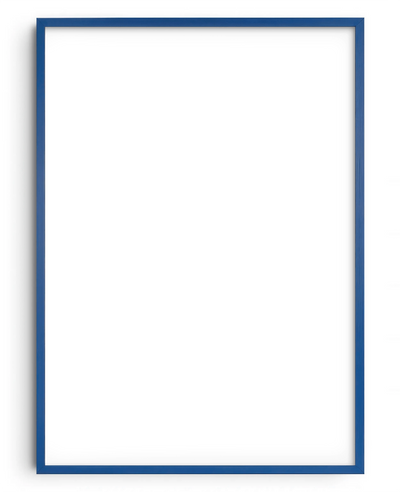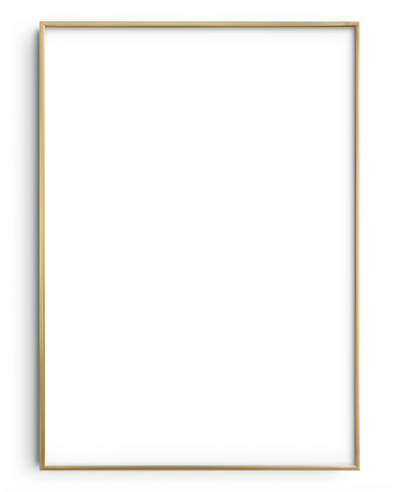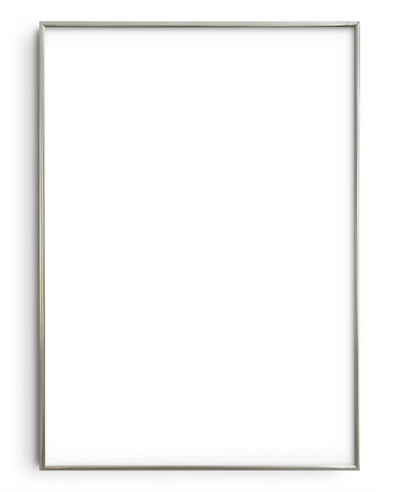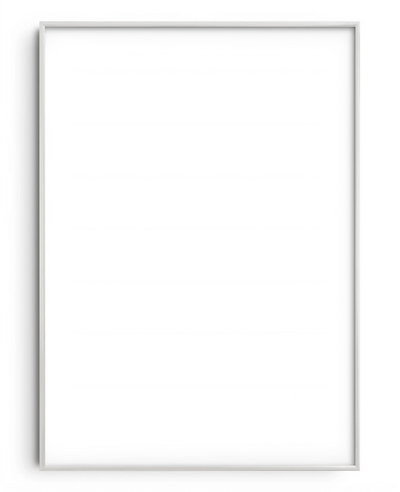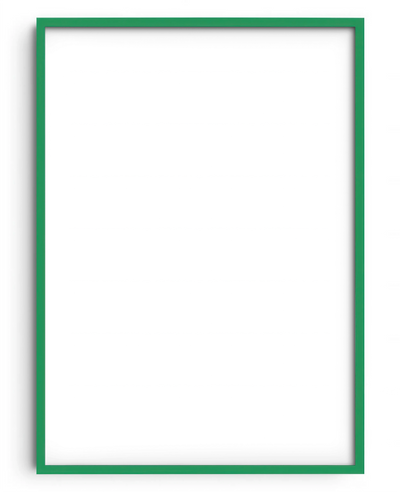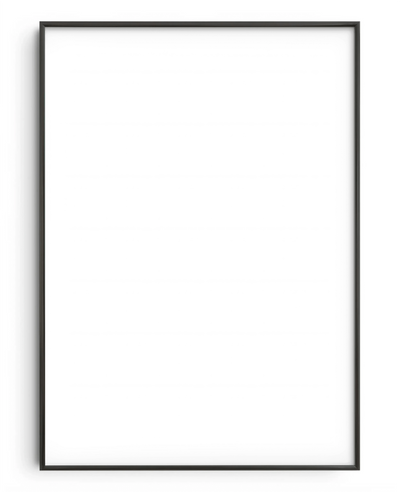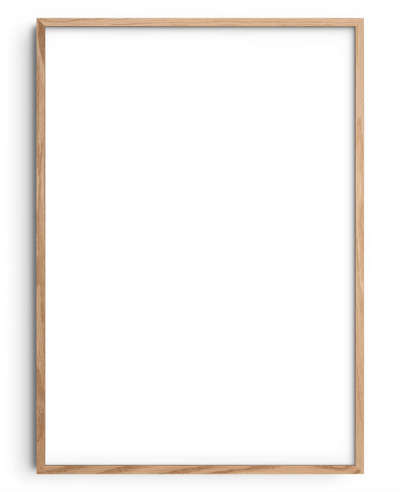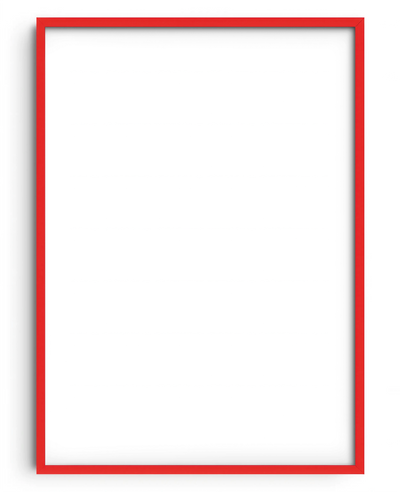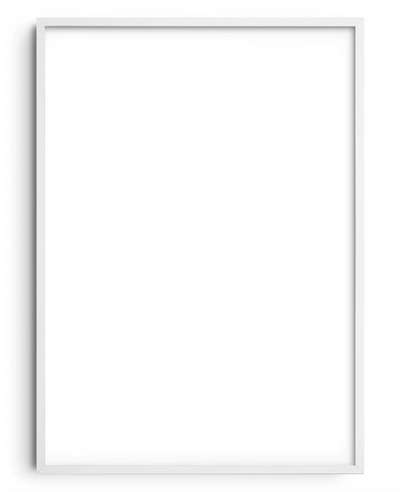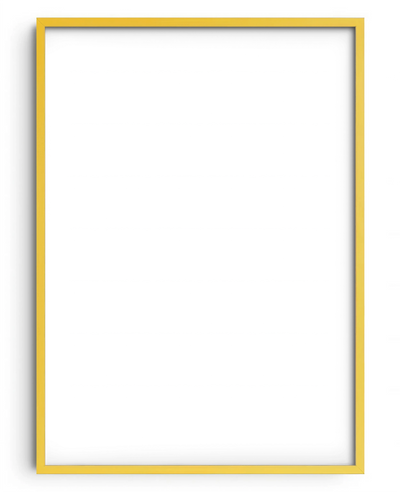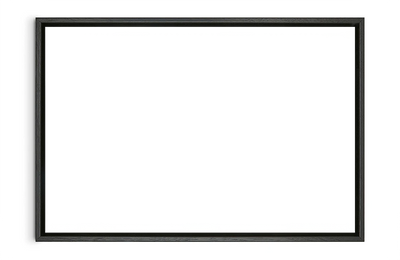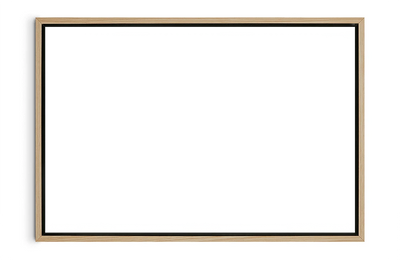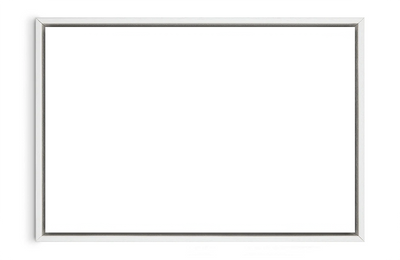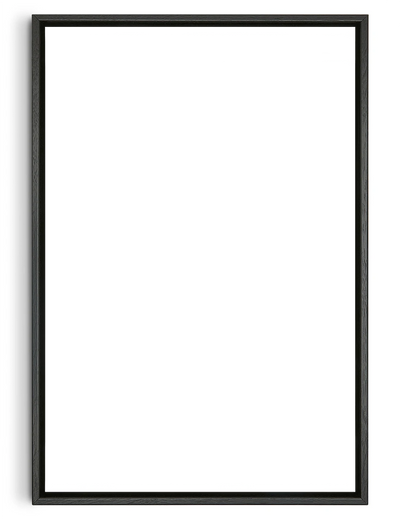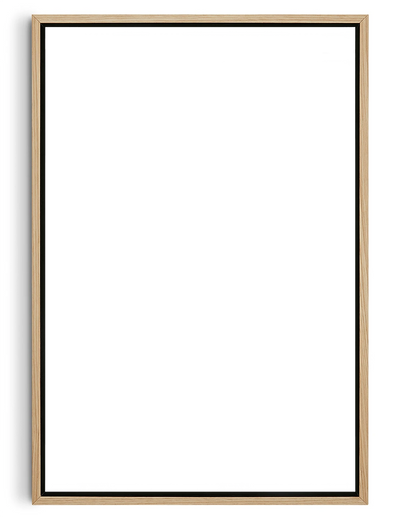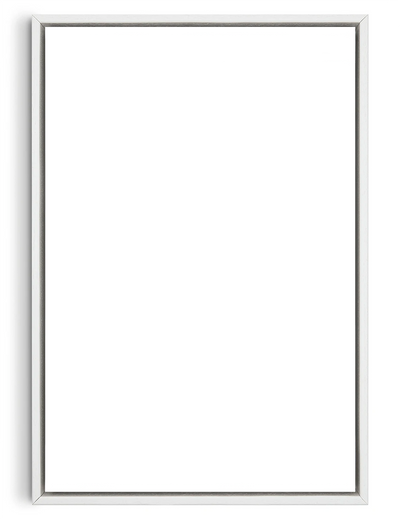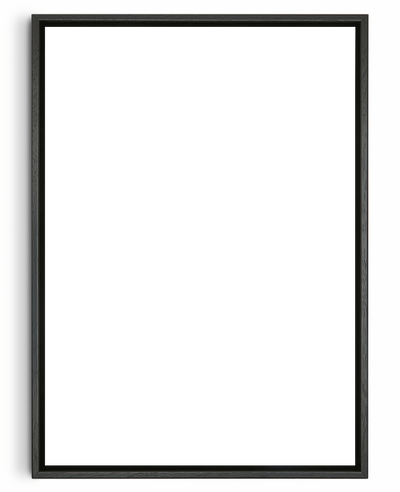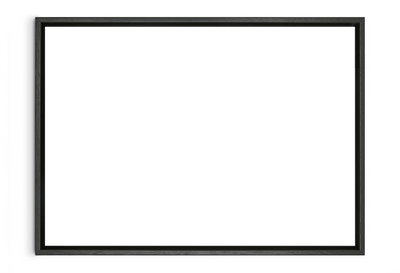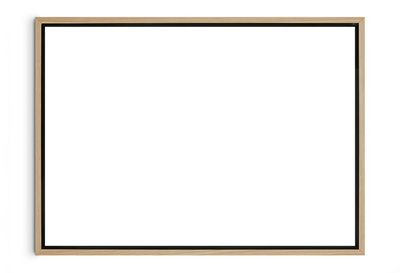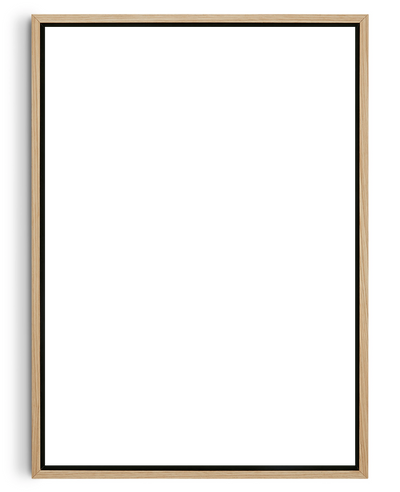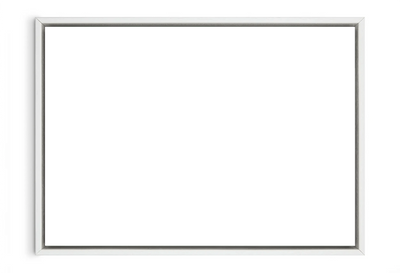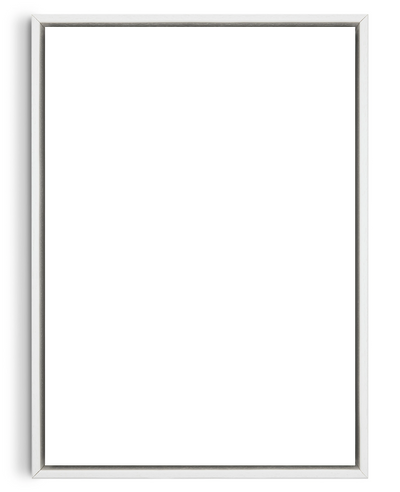A step by step guide on soft proofing with our ICC print profiles in Adobe Photoshop. Profiles make up the most important part of colour management, as you can think of a profile as a translator between devices. As each device in your workflow describes colour differently, so the purpose of a profile is to translate and interpret the colours you want to print to ensure they are consistent
Print previewing or soft proofing uses print profiles which can be downloaded here and can be installed into Adobe Photoshop. There is a different profile for each printer and paper combination, so these are unique profiles that are bespoke and tailored by production specialists to match the state-of-the-art machinery and professional archival papers we use
Most images are stored in standard RGB profiles like sRGB. So soft proofing means converting from these standards to the desired print spec. When you soft proof an image in photoshop, the software substitutes colours that the print can't reproduce on the paper selected with ones it can. So you can then make the necessary adjustments to your artwork to get the colours you want
The range of colours a device screen can reproduce is called its gamut and due to the gamut of your laptop or computer screen being larger than the gamut of printers, it means when you convert from a standard RGB profile like sRGB or Adobe RGB 1998 to our print profiles, it could result in some colour being removed from your image
When softproofing, you really need to calibrate your screen, which requires you to buy a monitor calibration device, like the X-Rite i1. As this measures the colour accuracy of your screens output and ensures your screen has a standard neutral point that is used across the printing industry to ensure expectations of colour reproductions are consistent
Installing ICC profiles
Start by downloading our print profiles which can be found here. Then drag and drop the downloaded profiles into the applicable operating system folder:
Mac OSX – Library\ColorSync\Profiles
Windows - Windows\system32\spool\drivers\color
Need help? On a mac, go to your desktop and select 'Go' in your top menu bar. Then hold down OPTION to reveal and select the 'Library' folder, followed by 'ColorSync' and then 'Profiles'. Now copy and paste our profiles you downloaded into the ‘Profiles’ folder

Soft-proofing using Photoshop
Open up your artwork file in photoshop and select 'View' in the top menu, then 'Proof setup' and 'Custom'

Then using the 'Device to simulate' dropdown, select the relevant profile you installed for the paper type you want to print on

For 'Rendering intent', there are 2 options within this you need to decide between either:
'Perceptual' is better at holding shadow detail but may cause slight tonal shift across the image
OR
'Relative colourimetric' which holds the exact tone in the image but conversely may cause a slight loss of shadow detail
If you're unsure which to use, ensure you have the 'Preview' box ticked, and you can flick between them to see the differences

Then, make sure 'black point compensation' is checked. But leave 'simulate paper color' and 'simulate black ink' unchecked
Once you’re happy, click 'OK'
Prepare file for saving
Go to 'Edit' in the top menu and then 'Convert this profile' using the same settings you used to preview you now want to press 'OK'

Finally, save the file by going to 'File', 'Save As' and select JPG. Remember to save it at maximum 12 quality and it's best to rename it so you don't save over your original copy, as you can’t undo the profile settings you’ve applied

It's now optimised for print and for sending to us